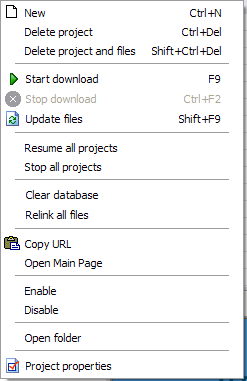BackStreet
Browser - A high-speed,
multi-threading website download and viewing program.
BackStreet
Browser - A high-speed,
multi-threading website download and viewing program.
Help Section
Overview |
Interface and Control | Main
Menu | Main Toolbar | Status
Bar | Project/folders
tree context menu | File
list context menu | Getting Started | Creating a New Project
| Project Properties | Project
Properties Load | Project
Properties Load Example | Project
Properties FileFilter | Project
Properties URL Filter | Project
Properties URL Filter Example | Project
Properties Connection | Starting and
Resuming Download | Interrupting
Download | Saving and Copying Project
| Project Properties Others | Other
Capabilities | Working with Workspaces | Search
By Keywords Config File | Search By
Keywords | Web Directories
Configuration File | Working with Web
Directories | Setting Up RAS Connection | Batch
Processing: Working with URL Lists | Using
Regular Expressions | FAQ
Project/folders tree context menu
In the Project/folders
tree a special context menu is available on a right-click.
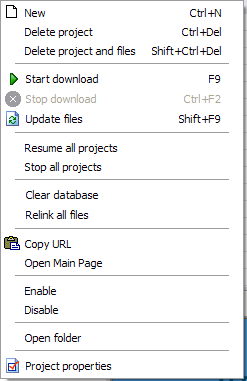
- Use the item "New" to create
a new BackStreet Browser project.
- Use the item "Delete project" to
delete the selected project. At that the files of the project will
physically remain on the hard drive. Please note that BackStreet Browser
will remove not only the selected branch in the projects/folders tree but the
whole project to which the branch belongs.
- Use the item "Delete project and
files" to delete the selected project. Attention! At that the
files of the project will be physically removed from the hard drive.
Please also note that BackStreet Browser will remove not only the selected
branch in the projects/folders tree but the whole project to which
the branch belongs.
- Use the sub-item "Start download" to
start the download process for the project whose branch is selected in the
projects/folders tree.
- Use the sub-item "Stop download" to
stop the download process for the project whose branch is selected in the
projects/folders tree.
- Use the sub-item "Update files" to
re-download expired files of the the project whose branch is selected in the
projects/folders tree.
- Use the sub-item "Resume all
projects" to start download processes for all projects of the
workspace.
- Use the sub-item "Stop all projects"
to stop download processes for all projects of the workspace.
- Use the sub-item "Clear database" to
remove all files of the project but keep the project itself. At that the
files of the project will physically remain on the hard drive.
- Use the sub-item "Relink all files"
to update links in the project downloaded files according to the project
current load properties. This
is very useful if after the download has completed you decided to change all
or some original links for local ones (e. g. during the download you used
the option "Do not relink local files" but now you decided to
change it for "Relink ONLY loaded files" or "Relink ALL
files"). Note that if the project load properties still say "Do
not relink local files", this menu sub-item will do nothing.
- Use the item "Copy URL" to copy the
URL of the current project into the Windows clipboard.
- Use the item "Open main page" to
open locally the primary page of the current project (if downloaded).
- Use the item "Disable" to prohibit
update, relink and retrieving for files stored in the selected folder.
- Use the item "Enable" to allow
update, relink and retrieving for files stored in the selected folder.
- Use the item "Open folder" to open
the selected folder with Windows Explorer.
- Use the sub-item "Project
properties" to call the project
properties dialog for the selected project.
![]() BackStreet
Browser - A high-speed,
multi-threading website download and viewing program.
BackStreet
Browser - A high-speed,
multi-threading website download and viewing program.