| Home | Product: Offline Browser |
![]() BackStreet
Browser - A high-speed,
multi-threading website download and viewing program.
BackStreet
Browser - A high-speed,
multi-threading website download and viewing program.
Help Section
Overview | Interface and Control | Main Menu | Main Toolbar | Status Bar | Project/folders tree context menu | File list context menu | Getting Started | Creating a New Project | Project Properties | Project Properties Load | Project Properties Load Example | Project Properties FileFilter | Project Properties URL Filter | Project Properties URL Filter Example | Project Properties Connection | Starting and Resuming Download | Interrupting Download | Saving and Copying Project | Project Properties Others | Other Capabilities | Working with Workspaces | Search By Keywords Config File | Search By Keywords | Web Directories Configuration File | Working with Web Directories | Setting Up RAS Connection | Batch Processing: Working with URL Lists | Using Regular Expressions | FAQ
Q. I set-up a project - but nothing was downloaded - not even one page.
A. There are several things that may cause this:
First, check your Internet connection - obviously you must be online to download a website.
Second, check your proxy settings. If you are behind a firewall or proxy server - you need to make the necessary settings in the Advanced Project Set-up dialog.
Third, is the site password protected? You may also enter those settings in the Project Properties - Connection tab.
Fourth, check you didn't use any exclude URL filter like "/" or ".com" which will prevent all URLs.
Q. I was working with BackStreet Browser but suddenly realized it's gone somewhere. What has happened?
A. Most probably you have minimized the
application while the item-option File\Minimize to system tray is turned
on in the application main menu. Look for the BackStreet
Browser icon in the system tray: ![]() .
.
====================
Q. What is the Default rule in the "File filter" page of the project properties dialog?
A. The page "File filter" of the project properties dialog contains a list of rules which set restrictions and permissions for files being downloaded. Each rule contains a set of parameters; a file matching these parameters will be either allowed or restricted for download depending on the rule type. But there can be files that do not match any file filtering rule. Using the general Default rule you define whether all such files must be downloaded (Default rule is Allow) or not (Default rule is Restrict).
Example 1. Assume you need to download only images in the JPEG format; all other files must be rejected. Go to Project properties, open the File filter page and using the button "Extension" add the rule "Extension = *.jpg;*.jpeg" with the type "Allow". Set the default rule to Restrict.
As the result all files with the extensions *.jpg and *.jpeg will match your only rule and allowed for download. All other files will not match the rule and will be restricted for download according to the Default rule.

Example 2. Assume you need to download all files except the ones in the ZIP format. Go to Project properties, open the File filter page and using the button "Extension" add the rule "Extension = *.zip" with the type "Restrict". Set the default rule to Allow.
As the result all files with the extension *.zip will match your only rule and restricted for download. All other files will not match the rule and will be allowed for download according to the Default rule.
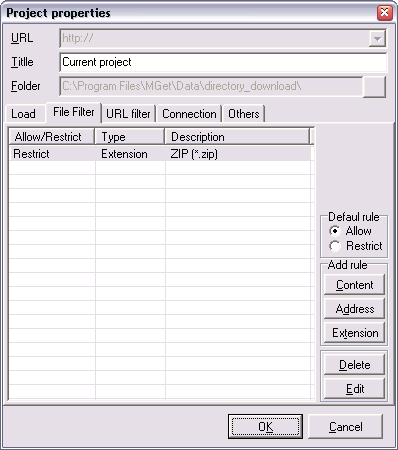
====================
Q. How can I set a filter so that the program will exclude all files greater than 150 KB?
A. Turn to the tab "File Filter" in the Project properties dialog. Press the button "Extension" to add a new filtering rule. Select the mode "Restrict". Specify a brief description (e. g. "Not greater than 150 KB"). Specify the extensions sets to which the rule must be applied (if all files must be considered, specify "*"). In the section "Size limits" check the option "Max. size" and the value 150.
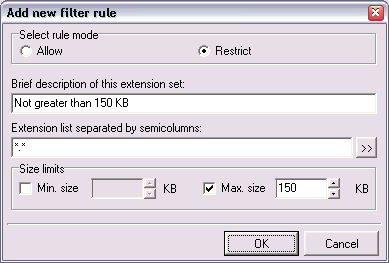
====================
Q. How can I add another search engine to use it with a "Web search" feature?
A. Add a new line describing this engine to the search configuration file.