| Home | Product: Offline Browser |
![]() BackStreet
Browser - A high-speed,
multi-threading website download and viewing program.
BackStreet
Browser - A high-speed,
multi-threading website download and viewing program.
Help Section
Overview | Interface and Control | Main Menu | Main Toolbar | Status Bar | Project/folders tree context menu | File list context menu | Creating a New Project | Project Properties | Project Properties Load | Project Properties Load Example | Project Properties FileFilter | Project Properties URL Filter | Project Properties URL Filter Example | Project Properties Connection | Starting and Resuming Download | Interrupting Download | Saving and Copying Project | Project Properties Others | Other Capabilities | Working with Workspaces | Search By Keywords Config File | Search By Keywords | Web Directories Configuration File | Working with Web Directories | Setting Up RAS Connection | Batch Processing: Working with URL Lists | Using Regular Expressions | FAQ
BackStreet Browser is a solid SDI application with intuitive interface. Here are the basic elements of the BackStreet Browser main window. See the list under the picture for the descriptions of the numbered items.
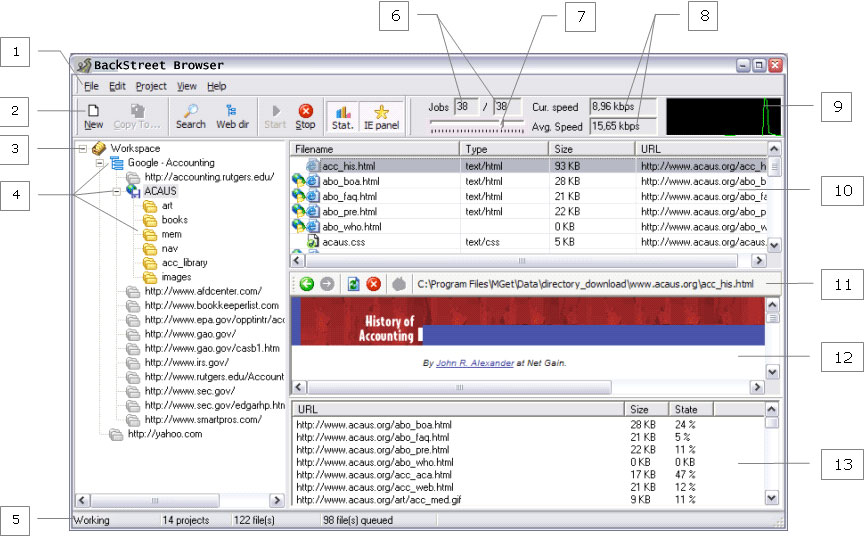
1. Application main menu whose items allow you to use all BackStreet Browser features, define settings, etc.
2. Application main toolbar where most items of the main menu are duplicated to provide you with one-click access to major BackStreet Browser functions.
3. Projects/folders tree: current workspace node.
4. Projects/folders tree: projects of the current workspace and their subfolders (there can be several projects in the same workspace). The projects/folders tree has a special context menu available on a right-click.
5. Application status bar showing current BackStreet Browser state, number of projects in the workspace, etc.
6. Number of simultaneous file downloads (current/maximal allowed).
7. Slider maximal allowed number of simultaneous file downloads.
8. Current and average download speed.
Note. Items 6-8 form the "Download threads" toolbar.
9. Current download speed, graphically.
10. List of files of the folder selected in the projects/folders tree.
11. Navigation toolbar.
12. Embedded MS Internet Explorer window. To turn on/off use the button "IE Panel" in the main toolbar.
13. Download statistics window. To turn on/off use the button "Stat." in the main toolbar.