| Home | Product: Offline Browser |
![]() BackStreet
Browser - A high-speed,
multi-threading website download and viewing program.
BackStreet
Browser - A high-speed,
multi-threading website download and viewing program.
Help Section
Overview | Interface and Control | Main Menu | Main Toolbar | Status Bar | Project/folders tree context menu | File list context menu | Getting Started | Creating a New Project | Project Properties | Project Properties Load | Project Properties Load Example | Project Properties FileFilter | Project Properties URL Filter | Project Properties URL Filter Example | Project Properties Connection | Starting and Resuming Download | Interrupting Download | Saving and Copying Project | Project Properties Others | Other Capabilities | Working with Workspaces | Search By Keywords Config File | Search By Keywords | Web Directories Configuration File | Working with Web Directories | Setting Up RAS Connection | Batch Processing: Working with URL Lists | Using Regular Expressions | FAQ
For each BackStreet Browser project you can specify an individual set of parameters that will define BackStreet Browser behavior when working with this project. When you create a new project, BackStreet Browser automatically opens the Project properties dialog so that you could set the necessary parameters. For an existing project you can access its settings using the main menu item Project\Project properties.
The most important parameter if a project is its primary URL. The button "OK" in the Project properties dialog will be disabled until you set the primary URL.
You can also specify the project's title to use it in the projects/folders tree. Otherwise the project's primary URL will be used to represent the project in the tree.
You are also required to specify the project's root folder on your hard drive to store downloaded files.
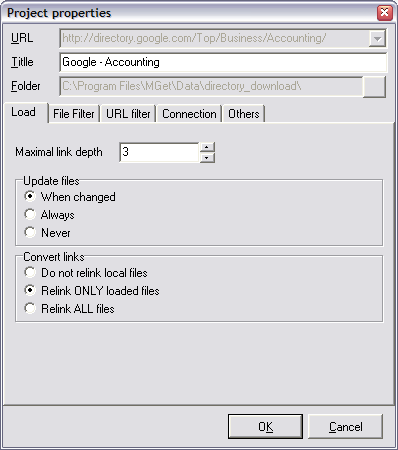
The following groups of properties are available for a project, each on its own Properties dialog tab:
1. Group "Load" which contains basic download parameters. For the details click here.
2. Group "File Filter" which defines restrictions and permissions for files being downloaded. For the details click here.
3. Group "URL filter" which determines the ways of processing of the primary URL. For the details click here.
4. Group "Connections" which specifies connection and identification parameters. For the details click here.
5. Group "Others" where you can set some additional parameters. For the details click here.