| Home | Product: Offline Browser |
![]() BackStreet
Browser - A high-speed,
multi-threading website download and viewing program.
BackStreet
Browser - A high-speed,
multi-threading website download and viewing program.
Help Section
Overview | Interface and Control | Main Menu | Main Toolbar | Status Bar | Project/folders tree context menu | File list context menu | Getting Started | Creating a New Project | Project Properties | Project Properties Load | Project Properties Load Example | Project Properties FileFilter | Project Properties URL Filter | Project Properties URL Filter Example | Project Properties Connection | Starting and Resuming Download | Interrupting Download | Saving and Copying Project | Project Properties Others | Other Capabilities | Working with Workspaces | Search By Keywords Config File | Search By Keywords | Web Directories Configuration File | Working with Web Directories | Setting Up RAS Connection | Batch Processing: Working with URL Lists | Using Regular Expressions | FAQ
At the tab "File Filter" of the Project properties dialog you can define file filtering rules - restrictions and permissions for files being downloaded.
All file filtering rules defined for the project are listed in the general list. For each rule the list shows its purpose (Allow/Restrict), type (Contents/Address/Extension, see below) and brief description.
In case of no rule from the list is suitable for this or that file being processed you can set the default rule on the right of the list.

There are three types of file filtering rules available:
1. Content rules to allow or restrict downloading pages containing the specified text.
To add a content rule press the button "Content". In the appeared dialog specify mode (Allow or Restrict) and the text; you can also define if the search must be case sensitive and use regular expressions.
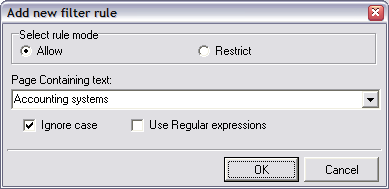
2. Address rules to allow or restrict downloading pages with URL containing the specified text.
To add an address rule press the button "Address". In the appeared dialog specify mode (Allow or Restrict) and the text; you can also define if the search must be case sensitive and use regular expressions.

3. Extension rules to allow or restrict downloading files with the specified extensions and/or of the specified size.
To add an extension rule press the button "Extension". In the appeared dialog specify a mode (Allow or Restrict) and brief description of the extension set; then list necessary extensions separating them with semicolons. BackStreet Browser offers you several predefined extension sets (e. g. "html"; "media", "image", etc.). Use the button next to the extensions entry field to reach the predefined extension sets. You can also define if the search must be case sensitive and use regular expressions.
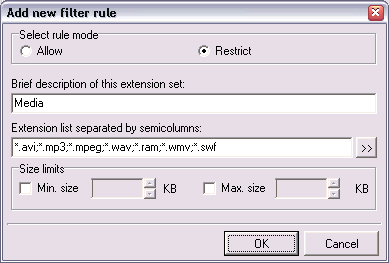
Here you can also set minimal and/or maximal size for files that you allow or restrict to download (see an example in BackStreet Browser FAQ).