| Home | Product: Disk Size Manager |
Help Section
Getting Started | Main Menu | Main Toolbar | Subsidiary Drive/Folder Scanning Toolbar | Graph/Details Area | Subsidiary Graph Toolbar | Application Options | File/Folders Search | Regular Expressions | Wasted Space | Notes on NTFS
File/Folders Search
With the menu item Tools - Search for files/folders you can activate the dialog to search file or folders by some criteria specified by you. The criteria can be specified on the pages of the dialog. Only the files satisfying all the criteria on all the pages are considered appropriate.
You can save your criteria for future use (the button “Save”) or restore previously saved criteria from a file (the button “Load”).
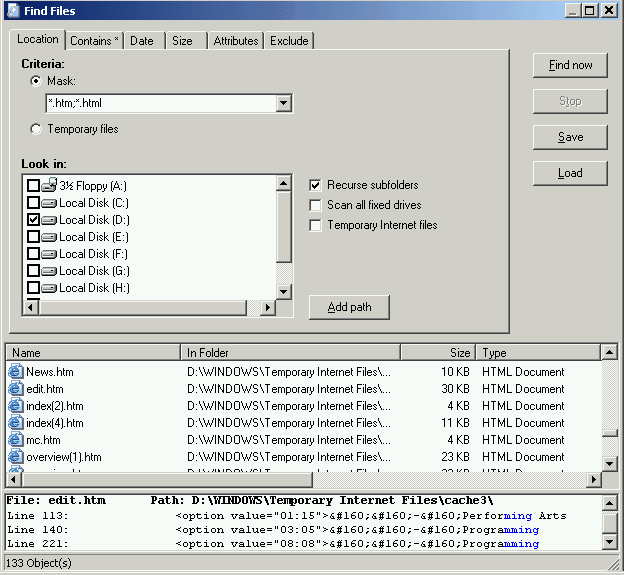
You can set parameters on the following pages:
· On the page “Location” you can specify the mask for files to find. You can also select the option to search for temporary files (*.tmp, the option Temporary files) and/or all temporary Internet files (the additional option Temporary Internet files).
Before starting the search you should specify the drives to look in (use additional options if you need to scan all hard drives and/or to recurse subfolders). You can also add certain folders to the look-in list by pressing the button “Add path”.
· On the page “Contains” you can indicate a search string – a word or phrase to find in files.
The option “Use Regular expressions” indicates that you can use generally accepted
regular expressions when specifying your search string.
The parameter “Stop after N matches” means that Disk Size Manager must stop scanning a file after N matches have been found in it. This feature is useful when searching in large files. Assume the string you are looking for appears 1000 times in some file. It’s hardly reasonable to look for all 1000 occurrences, especially because each found occurrence will be represented separately among search results. If N in the option “Stop after N matches” is set to 5, Disk Size Manager will show only 5 first occurrences of the search line and then will proceed to the following file.
· On the page “Date” you can specify required creation/modification dates of the file(s) you are looking for.
· On the page “Size” you can specify required exact/minimal/maximal size of the file(s) you are looking for.
· On the page “Attributes” you can specify required attributes for the file(s) you are looking for.
· On the page “Exclude” you can specify file mask(s) and/or folder(s) to exclude them from the search.
 |
|
 |