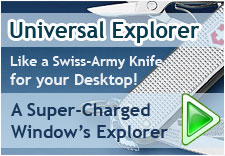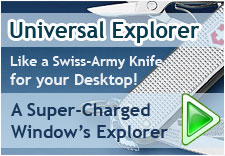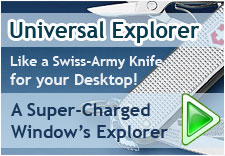

Copyright © 2000-2005 Spadix Software.
|
|
Universal Explorer (UE) : Overview |
With Universal Explorer, you can manage your files (move/copy/paste/delete) quickly and effectively. Plus, you can also
VIEW and EDIT almost any file directly in UE with built-in file viewer windows! View and Edit text documents, HTML, a wide range of graphic files, programming source code and more. You can even view Microsoft Word and Excel documents without launching Word or Excel.
|
|
|
Universal Explorer (UE) : Using File Manager
|
Universal Explorer is identical in appearance and functions to Windows Explorer. Universal Explorer allows you to move, copy, rename, and delete files. The major difference between Windows Explorer and Universal Explorer is that when you left-click on any individual file, that file will be opened into a Viewer/Editing window directly within the UE program. You can assign any file extension to specific types of Viewing/Editing windows (Text, Browser, Graphic, Source Code, Binary/Hex, or Word or Excel Viewers).
One of the great features in the UE File Manager system is the ability to display Split Screens by "View - Double Panel" menu command. This is similar to opening multiple instances of Windows Explorer - except in UE, both File Manager windows open in the same screen - one above the other. This allows you to quickly manage your files when working with different drives or directories. The UE File Manager system fully supports Windows networks giving you access to your local drives along with all network drives.
|
|
|
Universal Explorer (UE) : Using File Viewer
|
What sets Universal Explorer apart from the standard Windows Explorer (besides the dozens of extra tools and special features) - is the ability to View and Edit almost any file on your system or network without having to launch the file's native application. In other words, if you are trying to find a specific text file you created - with Windows Explorer you would have to open each possible text file into Notepad or Wordpad - look at it and then repeat the procedure again and again until you found the desired file. If you wanted to quickly find a specific Word or Excel document - you would have to open Word or Excel and then open each possible file. Click on a graphic file in Windows Explorer and your designated graphics program will launch. NOT ANY LONGER!
The onboard file viewer "daughter" windows in Universal Explorer quickly launch virtually any file directly in the main UE screen. You can assign any file extension to specific file viewer windows when you set up your preferences. To launch a file into the onboard file viewer windows, simply do a single left-click on the file name in the UE File Manager. If you wish to launch the file into its native application (launch a .html file into your default browser instead of the UE Browser) - just double left-click on the file name. The special, full-featured UE file viewer windows include:
- Text Viewer / Editor — This would include .txt, .ini, .wri - any file that is text based (except source code files that will open in the source code viewer). This viewer has full editing capabilities.
- Browser window / HTML Viewer — The built-in onboard Browser system supports most web pages (html/htm, asp, cgi, etc..) including Frames (no java support).
- Image Viewer / Editor — that supports .bmp, .cur, .dib, emf, .gif, .ico, .jpeg, .jpg, .pbm, .pcx, .pgm, .png, .ppm, .rle, .tga, .tif, .tiff and .wmf types and offers a full range of editing features. UE also offers a graphics Slide Show and Thumbnail Viewer.
- Source Code Viewer / Editor — This color syntax defined window is idea for editing source code files such as HTML, Perl, C, Java, Pascal, Python, SQL and Visual Basic.
- Multimedia Viewers — UE includes onboard players for multimedia files including .aif, .au, .avi, .mid, .midi, .mpeg, .mpg, .rmi, .wav.
- Binary/Hex Code Viewer / Editor — Every wonder what's inside an .exe file?
- Word and Excel Viewers — View even complex Word and Excel documents without actually launching those programs.
|
|
|
Universal Explorer (UE) : Zip / UnZip / Make .exe |
Universal Explorer offers a full Archive Manager that allows you to create, view, edit, file and text search, convert and extract compressed files using multiple formats (ace, arc, arj, bh, cab, gz, jar, lha, lzh, rar, tar, z, zip, zoo). A Make .Exe option is included to turn a compressed file into a self-extracting Windows executable (.exe) file.
- Manager — Allows you to open archives, create new ones, edit existing ones and gives access to other features.
- Converter — Used to convert an existing archive into another compressed format.
- Find Files — Allows you to search for specific files within any compressed file on your system.
- Search Text — Allows you to search for instances of specific text contained in files within a compressed file anywhere on your system.
- Quick Zip — will launch Quick Zip window to zip selected files of file manager list and store in the default archive directory.
|
|
|
Universal Explorer (UE) : Great Utility Tools
|
In addition, UE comes fully loaded with a wide range of great utility tools such as:
- Archive Manager — create and manage Zip files in numerous formats - even create an executable .exe file from a zip file.
- Find Files — UE offers any combination of four methods by which to find files on any hard drive and/or folders on your local computer or mapped drives on your network.
- Split File — The Split File function allows you to split a large file into smaller files and create a standard .bat file that can be used to reconstruct a copy of the original file.
- Set File Properties — The Set File Properties function allows you to set or reset certain file properties such as Created, Modified, or Accessed Date and to mark a file as Archive, Read Only, Hidden or System (or remove such settings).
- Batch Rename — The Batch Rename function allows you to quickly rename multiple files into a sequence of file names.
- Encrypt/Decrypt — The Encrypt/Decrypt function allows you to keep private files private by using a special password encrypting algorithm to render files useless until they are decrypted.
- Line Contents — The Line Contents function allows you to display a file contents line-by-line in a grid. This works only on any text based files like .txt, .rtf, .htm(l), .cgi, .pas, .c, etc.
- Disk Copy — A very fast and easy way to copy removable media using your system's RAM instead of its hard drive.
- Search Text — The Search Text function allows you to find any/all files that contain specific word(s) or phrases.
- Replace Text — The Replace Text function allows you to replace a single word or entire blocks of text in a single file or every file on a drive/directory.
- Compare Text — The Compare Text function allows you to compare the exact text, word for word, line by line between two files. This works only on any text based files like .txt, .rtf, .htm(l), .cgi, .pas, .c, etc.
- Directory Size Data — The Directory Size utility is extremely useful in determining the total size of all files in any given directory or subdirectories.
- Directory Printer — The Directory Printer utility allows you to print a listing of every subdirectory and/or file contained within a directory and/or subdirectory.
- Directory Compare — The Directory Compare utility will compare all files within two separate directories based on file size, name, data, and actual content and present a comparison report. This is great for keeping two copies of a directory up to date.
- Graphic Slide Shows —The Slide Show Utility allows you to instantly create a slide show of all graphic files within a selected directory. Once activated, the Slide Show will be presented full screen with numerous options for speed, background color and more.
- Graphic Thumbnail Viewer — The Thumbnail Viewer allows you to view multiple graphics on a single screen. It has numerous features to assist in such viewing.
- Screen Capture — The Screen Capture utility allows you to do a screen shot of either the active window or your entire desktop. Once captured, the image is auto-launched into a UE Image Viewer/Editing window.
- Calculator — Choose from either a standard 10-key calculator or a professional formula calculator.
- ASCII List — Presents a list of all ASCII characters and their binary, hex and decimal equivalents. Great for programmers and HTML design.
- Color List — The Color List utility lets you quickly select desired colors and convert their values to Hex, Decimal and RGB.
- System Information — The System Information utility is a great way to view a great deal of data about your computer. The System Information screen displays data about the registered user, the computer, the processor, the drives and the paths used by Windows.
- Hex Binary Window — The New Hex Window function will take what ever file you currently have open in any other UE Viewing window and open a new Binary/Hex Window with that same file.
|
|
|
|