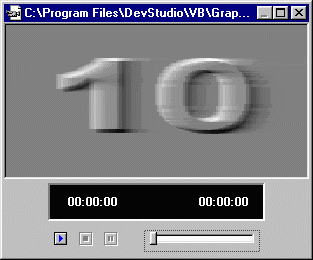
How Do I View/Edit Other Files?
The files types or extensions opened with this UE viewer are any files associated with this viewer in your Options - Filters. A single left-click on any file in File Manager will launch that file into an associated UE viewer while a double left-click will launch a file into its associated Window's application.
Also, most of the Viewing/Editing windows use the Universal Explorer printer preview printer drivers or can be printed directly through the files associated Window's application. Please see Printing Files for details.
As with all Toolbars on all UE windows, the button's label will appear when moused-over.
Along with specialized Text, HTML, Archive, Graphics and Source Code Editors, Universal Explorer also includes either Viewing windows or Viewing/Editing windows for Multimedia files, Word/Excel files and Binary or Hex files:
Multimedia Viewers - UE includes onboard players for multimedia files including .au, .avi, .mid, .midi, .mpeg, .mpg, .rmi, .wav.
Once a supported file is loaded into the appropriate player it should start automatically. If not, you may use the control buttons along the bottom (Start, Stop, Pause) or the slider control to move back and forth through the file.
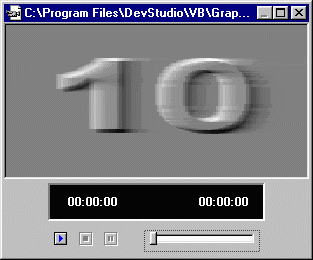
Word and Excel Viewers - View even Word and Excel documents without actually launching those programs. UE has native unformatted viewer for Word and Excel files. Please Note: Some extremely complex documents may not load or appear properly formatted in the Viewing windows. However, these windows are mainly used to help you locate desired files without having to launch Word or Excel.
Note: UE version 3.0+ supports ActiveX technology. So you can view Word/Excel files within UE without launching Word/Excel. Although it is slow but gives you accurate and extact display. To enable this feature, go to "Preview - Use ActiveX" menu and check Word and Excel options.
See screen shots of Word/Excel viewing windows (native and default)
Binary/Hex Code Viewer/Editor - Every wonder what's inside an binary file?
UE will display files in Hex Window if file extension is not associated with another viewer in the Options - Filters setup. The Hex window is mainly useful to view and edit binary files.
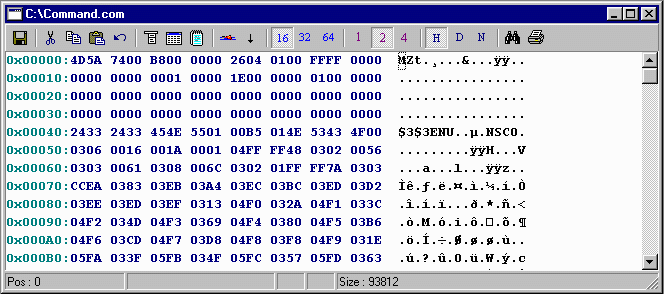
It can handle different byte-per-line, different byte-per-column values and multiple undo.
Hex Window displays a file as a series of hexadecimal (base 16) numbers together with the corresponding ASCII character equivalent. The first 8 digits on each line represents a hex address which indicates the offset (or position) of the corresponding line in the file.
This is followed by up to 16 hex numbers (or bytes) which correspond to the file data. The right hand side of the view consists of the ASCII character representation of the corresponding file data. If the hex byte does not correspond to a printable ASCII character, it is displayed as a "." (dot). Lines in Hex Window are never wrapped.
Toolbar buttons:
Save: Presents both Save and Save As options.
Backup copies will me made automatically if file is modified and saved. (i.e., a copy of "iderty.exe" will be named as "iderty.bak" ). Backups will not be made if the Save As option is used to save the file as a different file name.New addition in Hex Window:
Cut, Copy, Paste, Undo: Standard editing features.
Edit Items: Presents many of the editing options as menu items.
Grid View: Puts columns and lines into a grid.
ASCII->ANSI: Converts corresponding ASCII character to ANSI and vice versa.
Jump: Input the jump amount to jump backward or forward. It should be in range of 1..total file size
Go: Goes to file position as specified in the "Go to File Postion" input box. To enter an amount in hex, use a prefix of 0x or $.
Line Size: How many bytes should each line contain? Here you set different byte-per-line value. (Supports 3 values of 16, 32, 64; 16 is default)
Column Width: How many bytes should be collected to one column? Here you set different byte-per-column value. (Supports 3 values of 1, 2, 4; 1 is default)
Offset Display: How to display first 8 digits (offset) on each line? Possible values: Hex (default), Decimal, None.
Find: Launches the standard Find - Find/Replace dialog box. However, only the Find operation will work in the Hex window.