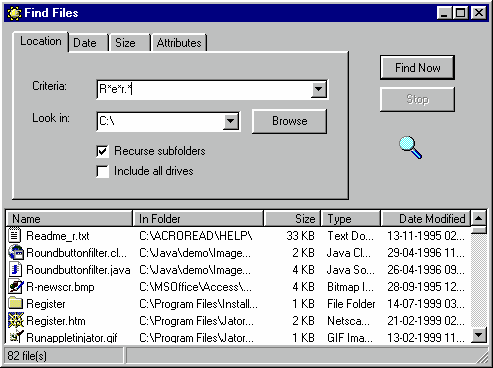
Find Files
UE offers any combination of four methods by which to find files on any hard drive and/or folders on your local computer or mapped drives on your network. Each method is briefly described below.
PLEASE NOTE: UE even offers the capability to find specific files with compressed files such as Zip, Cab, Tar, and the like. See the How Do I? - Work With Archives section.
You can access the Find Files option from the main menu of Tools - Find Files menu.
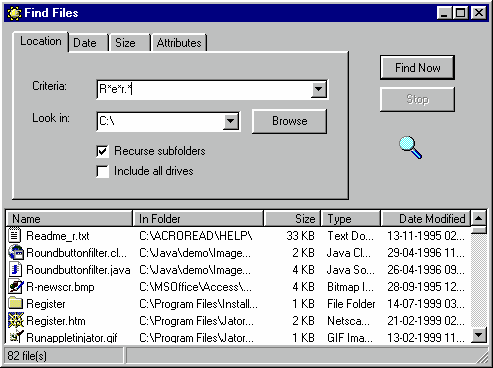
Find Files by Location using Criteria.
This is the default screen for Find Files and both a Criteria and a Look In (or drive) must be selected. The Date, Size, and Attributes screens allow you to further refine your search. The * is used as a wildcard meaning include anything and everything where the * is used. For instance, the screenshot above shows a search of the C: drive and all subfolders for any and all .doc (Word Document) files. However, a search for *contract.* would conduct a search for all files (regardless of file extension) that have the word "contract" before the "." but may have different prefixes such as newcontract.txt, oldcontract.doc, badcontract.rtf - all such files would be shown in the search results window.
The drop-down arrow next to the default drive letter of C: will show all local and mapped drives connected to your computer. You can also use the Browse button to navigate to any specific drive and folder for your search.
The Recurse subfolders option will search all subfolders or directories under the specified drive or folder. The Include all drives option will conduct the search across all available drives currently connected to the computer.
Refining Your Search by Date
If desired, you can refine your search by specifying specific dates or periods of time for the file dates. By default, All files is selected. However, if you are looking for a file that you know you created a couple of weeks ago - you could refine your search (using the main criteria you selected on the Location tab) by selecting the "during the previous x month(s) option and using the default 1. This would exclude all files (even if they match the Location criteria) that were not created or do not have a file date within the previous 30 days. If, for instace, you wanted to see every file (regardless of type) you have created or installed on your machine during the last 15 days, you would enter *.* on the Location Criteria screen and choose the "during the previous 15 days" on the Date screen.
Since *.* means any and all files, this search would result in any and all files that have file dates within the previous 15 days.
Refining Your Search by File Size
You can further refine your search by narrowing it to only files that match the Location Criteria and have a specified file size. To activate this option, check the box next to "Size is" and enter in the size desired such as the 4KB above. You also need to specify whether you are looking for files that are equal to 4KB, greater than or smaller than 4KB.
Refining Your Search by File Attributes
By Default, the Any attributes box is selected on this screen. However, you can further refine your search by narrowing your search to only those files with special attributes such as Archive, Read Only, System or Hidden.