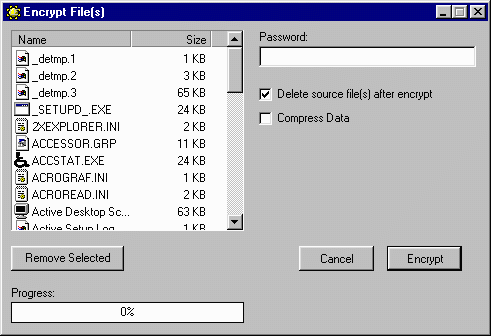
Encrypt/Decrypt
The Encrypt/Decrypt function allows you to keep private files private by using a special password encrypting algorithm to render files useless until they are decrypted. This can be applied to files on your own computer, your network or for files shared between other Universal Explorer users.
To activate this function, you must first select the desired file(s) in the File Manager windows. The first file selected will open into the selected Viewer window unless you have Previews disabled. If you wish to encrypt multiple files within one directory you can hold down the Ctrl key while left-clicking on multiple selections. You may then go to the Tools - File - Encrypt/Decrypt menu option to activate the dialog box. The name of the selected file(s) and the file(s) size will be displayed in the main window.
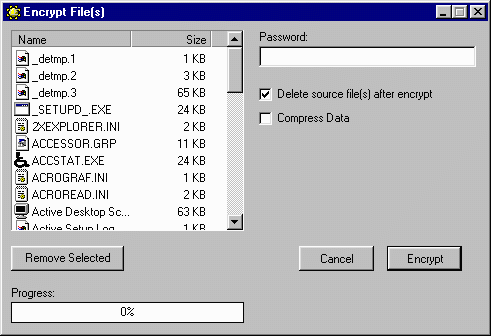
Password: If desired, you may assign a password that must be used to decrypt the file(s). If no password is assigned, then the file(s) can be decripted by anyone having access to UE.
Delete source files(s) after encrypt: This option is selected by default. If left selected, the original unencrypted file(s) will be deleted after the encrypted versions are created with the .encr extension added after the file names. For protecting files that will remain on your system - this is the best option because to create an encrypted version while leaving the original in place defeats the purpose. However, if you wish to send a sensitive file to another UE user, you may wish to uncheck this option thereby creating a duplicate of the orginal file - except encrypted.
Compress Data: When creating encrypted files to put on diskette or send via the Internet - you may wish to check this option which will use standard compression algorithms on the file along with the special encryption. This can significantly reduce the file size for easy tranport or tranmission.
To Decrypt files, you may select them (they will have the .encr extension) in File Manger. The first file selected will open in the Binary Viewer window regardless of original file type because it is encrypt and not readable as any standard file type. After you have selected the desired .encr file(s) - go to the Tools - Encrypt/Decrypt menu option. This will launch the Decrypt dialog box with the selected files ready to decrypt.
Password: If the file was encrypted with a password - that EXACT password must be used to decrypt it. If multiple files are selected for decryption - they ALL MUST HAVE BEEN encrypted using the same EXACT password. If the files were encrypted using different passwords - they will have to be decrypted individually using the proper password for each file.
Delete encrypted file(s) after decrypt: Selected by default, this will delete the .encr version of the file after it has been successfully decrypted.