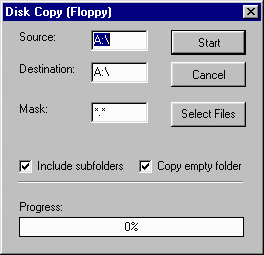
Disk Copy
The Disk Copy utility offers a very fast and easy way to copy all or part of a diskette (or other removable media) to another diskette (or other removable media).
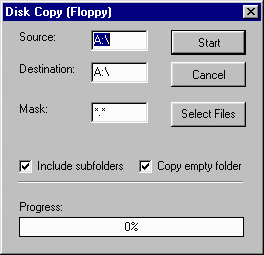
The Disk Copy utility works by copying all selected files from the Source drive directly into your systems RAM instead of to the hard drive. Once all files have been copied, you will be prompted to insert a new diskette into the drive (assuming the Source and Destination drives are the same). Once new media is ready, the files are then copied directly from RAM onto the removable media.
WARNING! While this utility will work on any removable media such as ZIP drives, JAZZ drives and the like - it is highly recommended that you use caution when using Disk Copy for anything but 1.5 MB diskettes. This is because, unlike ordinary disk copy procedures that copy the Source onto your hard drive, then transfer that data back to a new diskette, the UE Disk Copy utilizes your systems RAM which makes it much faster. However, if the amount of data being copied exceeds the amount of available RAM currently available - it could cause your system to hang-up or crash.
When launched, the Disk Copy dialog box will appear with your A:\ drive being choosen by default. You may change the drive letters as desired - but read the Warning statement above before doing so.
Source: This is the drive containing the removable media containing the desired files to be copied.
Destination: This is the drive where the files will be copied. If both Source and Destination drives are the same - you will be prompted to insert a new diskette into that drive after the selected files have been copied into RAM.
Mask: The default "*.*" will copy all files on the Source media. You can limit the files to be copied by using a Mask. For instance, if you only want to copy HTML files - you may use a mask of *.htm or *.html.
Select Files: This button next to the Mask input area will launch the Open or Select Files dialog of the Source drive and let you select specific files to be copied.
Include Subfolders: Selected by default - this will include any subfolders and the files within those subfolders.
Copy empty folders: Selected by default - this will copy even empty folders to the destination drive.