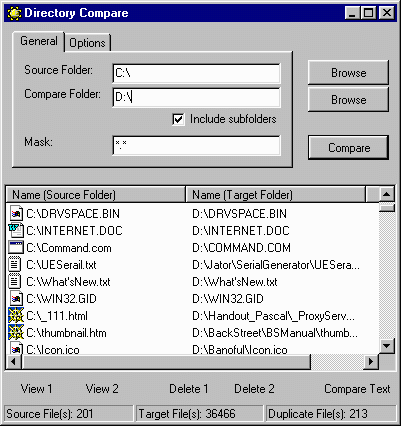
Directory Compare
The Directory Compare utility will compare the contents of two directories and present a list of duplicate files contained in both directories based on file size, name, date or actual binary contents. This feature can be launched from the Tools - Directory Compare menu item.
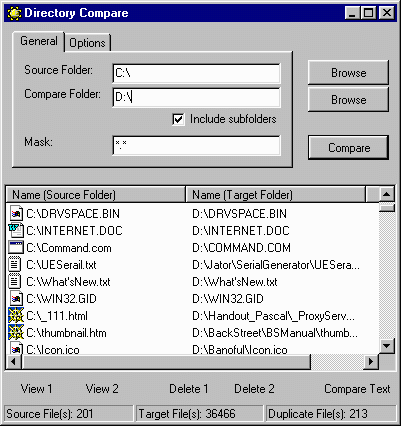
After launch, you must first designate which two directories you wish to compare. Use the Browse button next to the Source Folder and the Compare Folder input lines to select the desired directories.
The Include subfolders options will include all subfolders in the comparison. You can designate specific file types to be compared in the Mask input area. *.* would be all files while *.htm would only compare all .htm files.
The default measure of comparison is file size. However, you may also select other criteria in the Options tab as shown below:
The Compare Contents option will actually compare the binary contents of each file to provide an digital fingerprint to see if the files are exact matches.
Once you have your directories selected and options set - click the Compare button to produce the report which will be displayed in the main window.
View1: view selected file of source folder.
View2: view selected file of target folder.
Delete1: delete selected file of source folder.
Delete2: delete selected file of taget folder.
Compare Text: open Compare Text function to compare text of both files (source and target).