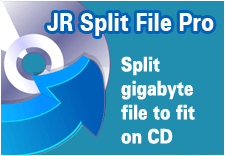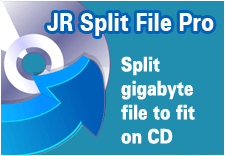|
Advanced File Splitter
Split gigabyte file to fit on CD
It allows you to split a large file into CD sized segments and create a standard
.bat file that can be used to reconstruct a copy of the original file.
You can explicitly define the size of FIRST segment so that you need less CDs
when splitting several GB sized files.
Although it is specially designed for splitting GB files, it surely supports
floppy sized segments.
PLEASE NOTE: The original file is left intact - the "split" files are
created from the original.
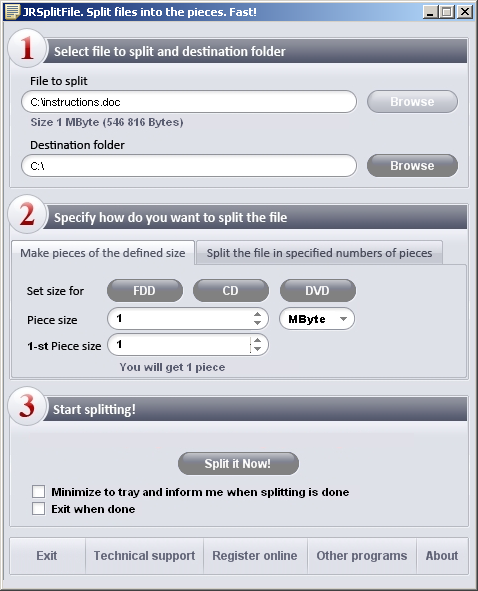
How
to Split File?
Select the file to split:
First select the file you want to split into smaller
pieces. Click "Browse" button to open file selection
dialog.
Save pieces in folder: By default, the
directory is the program installation dir. You can change
this by clicking on the "Browse" button. Do not select a
CD/floppy drive because the program won't pause for you
to insert next disks. Also make sure the selected folder
has enough free space to store all pieces. NOTE: DO NOT use FAT 32 file system drive to store pieces of above 4 GB each, FAT 32 doesn't support it. You need to use NTFS file system drive for this purpose.
Size of all pieces: This is where you
select the maximum size of the resulting files. For
example, if you have a 1 GB ZIP file that you wish to put
on CD - you may wish to select the "MB" option
and enter 700 in text box. This would split the file into
2 segments (about 700 MB and 300 MB) and also create the
.bat file needed to restore the files to the single
original.
Size of first piece: Here you can
explicitly define the size of first segment so that you
need less CDs when splitting several GB sized files. For
example: You have a 1GB file, and a 2GB file. You
split the 1GB file at "700MB" value and you get
2 segments (700MB and 300MB). You put 700MB segment in first CD, and the
remaining 300MB segment in the second CD. This leaves
400MB of space on the second CD. Now you can split the
next 2 GB file so that the FIRST segment fits that 400MB
or leftover space and you can burn the 2 pieces
300+400=700 onto a CD simultaneously, and then continue
on to split at the 700MB rate for the remainder of the
file. So enter "700" in
"Size of all pieces" text box and enter
"400" in "Size of first piece" text
box to have first segment 400MB and the remaining at
700MB size.
This is optional
setting. Enter "0" or leave this box blank if
you don't need to explicitly define the size of first
segment.
Template for
splitting files: By default, this is the file
name for the file you selected. HOWEVER, since this
function uses a DOS based .bat file to reconstruct the
split files - it is imperative that the Template file
name conforms to DOS file name limitations. You should
limit the Template file name to 8 characters with no
blank spaces or special characters.
Generate batch file for merging: By
default, this option is selected because without the .bat
file, there is no way to restore the created segments
into a copy of the original - it is recommended you leave
the default.
Split button - After clicking the Split
button, the selected file will be split into the desired
directory and file size using a simple numbering system
for new file extensions. For example, the split of
inbox.zip will result in inbox.1, inbox.2, inbox.3, etc.
and, of course, the inbox.bat file that is used to
reconstruct the segments into a copy of the original. All
of the file segments and the .bat file must be in the
same directory in order for the .bat to be run and
function properly.
v3.0 (Released 23.09.2009):
v2.3.2 (Released 08.09.2008):

Vista support is added Minor bug fixes
(System Requirements: Windows 98/2000/NT/ME/XP/Vista, .NET Framework 2, 32 MB RAM, 500 KB Hard Disk Space)
|