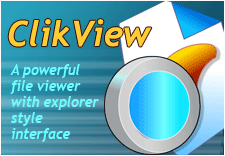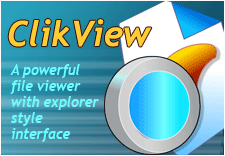|
The onboard Image Viewer or Editor
window supports the following file formats:
bmp,
cur, dib, emf, gif, ico, jpg, pbm, pcx, pgm, png, ppm, rle, tga, tif, tiff, wmf.
The viewer also supports animated
GIF files.
The editing features include
rotate, flip, resize, resample along with full Color Adjustment and Special
Effects.
As with all the image
viewing/editing Toolbars - the toolbar buttons may appear on one line or
multiple lines depending on the horizontal size of the window. Below are brief
descriptions of the toolbar functions and it should be noted that all
available options are available via a right-click menu inside the viewing
window.
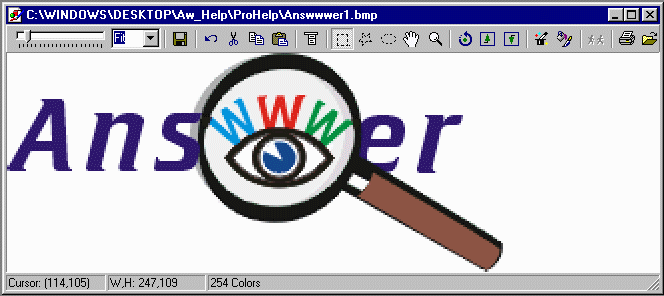
Zoom Slider and Drop-Down
Control: The displayed image may be sized anywhere from 1 to 2000
percent of the actual size. By default, it will appear at 100 percent or actual
size. You may adjust the size in three ways: Moving the Slider control left or
right, using one of the preset sizes via the Percent drop-down box or by
selecting the currently displayed percentage in that box and retyping any
desired size.
Save: Presents both the
"Save" and "Save As" options. The "Save As"
option allows you to save the current graphic as a variety of file types.
Undo: Undo becomes active
after you perform any action on the graphic and will undo the previous action.
Cut, Copy, Paste: When your
cursor is over the displayed graphic, it will change to a "+"
crosshairs. You may then left click and drag a selection area. Cut will
remove that section of the graphic and put it in Clipboard leaving a
"hole" where the selection was. Copy will copy the selected
area to Clipboard. Paste will expand the canvas and paste the selected
area next to the orginal graphic - you must place you cursor outside the orginal
graphic and click before using paste.
Edit Items: Provides the
following options:
-
Negative - presents a reverse
negative of the graphic.
-
Gray Scale - will render the
image in 256 shades of gray.
-
Clear - will remove all
graphics from the canvas.
-
Resize - presents the resize
dialog box - resizing will crop the image up to the upper left corner.
-
Resample - presents the
resample dialog box to resize the entire image.
-
Reduce Colors - allows you to
reduce the number of colors in the image between 4 and 256.
-
Background As - presents color
picker allowing you to select any color as the canvas background.
Rotate: Allows you to
rotate the graphic by degrees.
Flip Horizontally: Will
flip the graphic left to right.
Flip Vertically: Will flip
the graphic top to bottom.
Color Adjust: Launches the
Color Adjustment functions (see below).
Effects: Launches the
Special Effects functions (see below).
Animate: When animated gif
files are loaded - only the first frame will appear in the viewing window.
Clicking the animate button will launch the animation of the graphic.
Print: Print, Print
Preview and Print through Application options.
Open in Application: This
will launch the file into its native Windows associated applicaton.
Color Adjust
The Color Adjust function allow
you to modify the full spectrum of colors applied to your graphic. It provides a
real-time preview window of what effect your modifications will have. To
apply any changes to the graphic - click the double arrow button between the
Source preview and the Result preview and then click OK.
Special
Effects
The Special Effects function lets
you apply Special Effects to your graphic such as Blur, Find Edges, Emboss and
more. To apply any changes to the graphic - click the double arrow button
between the Source preview and the Result preview and then click OK.
You may also save specific
settings to a *.flt file that can be later loaded and used with any graphic
without having to reset all modifications again.
Convert Image Files
-
Save JPEG (RGB,
GrayScale, YCbCr, CMYK, YCbCrK) to file (with also 1/2, 1/4 and 1/8 subsizes
for fast preview).
-
Save TIFF
(rev.6.0, Packbits, LZW, CCITT G.3 and G.4) with RGB, CMYK, B/W, CIELab
color spaces to file.
-
Save PNG with
various compression levels.
-
Save compressed and
uncompressed BMP in 2,16,256 or 16M colors to file.
-
Save compressed and
uncompressed PCX in 2,16,256 or 16M colors to file.
-
Save 2,4,8,16,32,64,128 or 256
colors GIF to file.
-
Save DIB, RLE, TGA
(TARGA, VDA, ICB, VST, PIX).
-
Save Portable Bitmap PBM,
PGM and PPM
To Convert/Save image - click
"Save As" icon of image window toolbar - set "Save As" image
format type and click "Advanced" button to set various parameters.
|